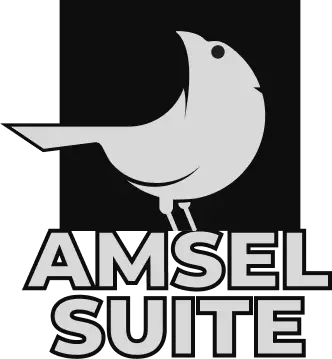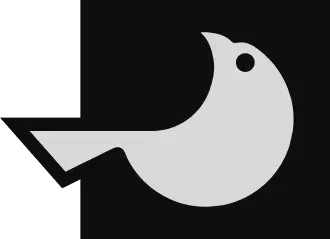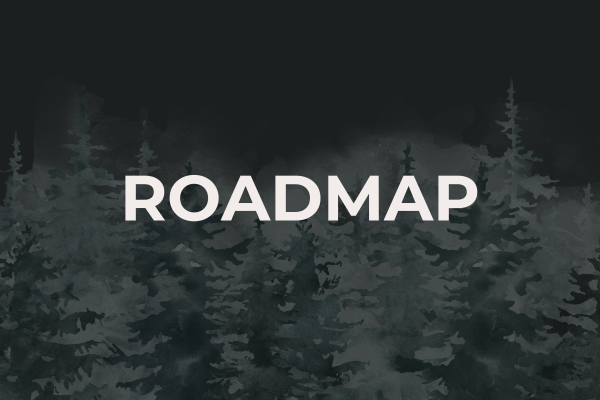
How to import and export templates in Lore?
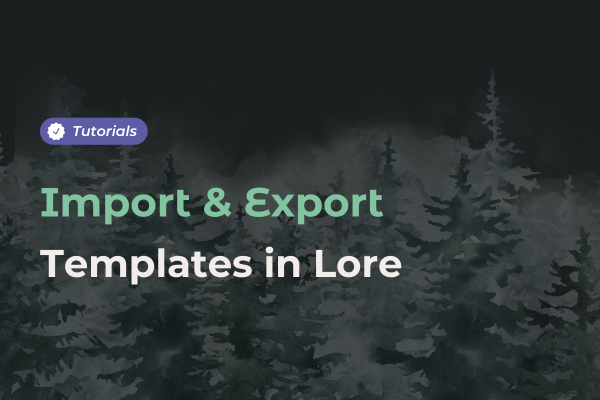
The import and export feature is finally here! You asked for it, and now it’s available.
You can now create templates , share them with your fellow GMs, and import them directly into Lore , our worldbuilding software .
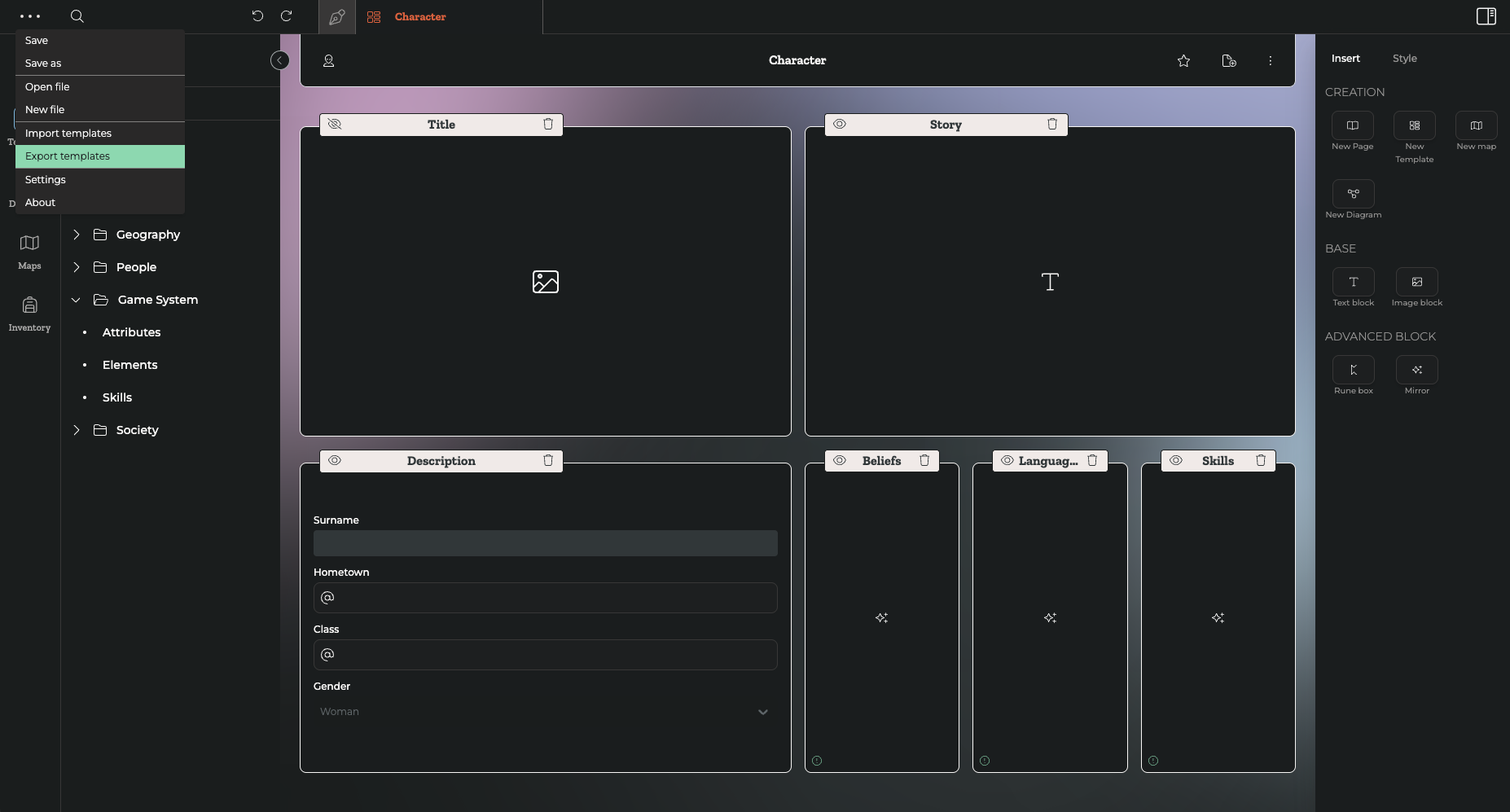
What’s the purpose of Importing and Exporting in Lore?
The goal of this new feature is to automatically generate a set of pre-filled templates with relevant fields . This allows you to draw inspiration from suggested structures to enrich your own universe .
Of course, you can modify , duplicate , or delete templates as needed.
Note: Content will not be exported with the templates. For now, only the base template structure can be exported — meaning just the form.
For example, if you’re creating templates for your next homebrew campaign , your fellow game masters can start from the same base. Just share your complete template structure with them. You can also reuse your templates across multiple campaigns .
How to export Templates?
Exporting your templates is simple:
- Open the relevant Lory file and create your templates .
- Once your structure is complete, click the menu with the three dots in the top-left corner of your screen.
- Select “ Export Templates ”.
You’ll then be able to save your file locally as a Lore Kit .
Later, it will appear in the My Workshop section of the launcher, where you can find all your exported template files .
Exporting templates saves time and helps you get started with the software more easily. Templates guide you and provide usage examples.
If you’ve created templates for a Dungeons & Dragons campaign or any other RPG, you can share this template base with other Amsel Suite users.
How to import Templates?
Want to reuse your own templates or use a Lore Kit someone shared with you?
- Open an existing Lory file or create a new one .
- Click the menu with the three dots in the top-left corner.
- Select “ Import Templates ” and choose the file from your local machine . It must be a LoreKit file.
Tips for importing your Lore Kit :
- You can add templates to a Lory file that’s already in progress.
- Make sure there isn’t already a template with the same name — it will be overwritten.
- Currently, all templates from a Lore Kit file will be imported. Selective import isn’t available yet.
- The provided templates are examples , and you’re free to modify and adapt them to your needs .
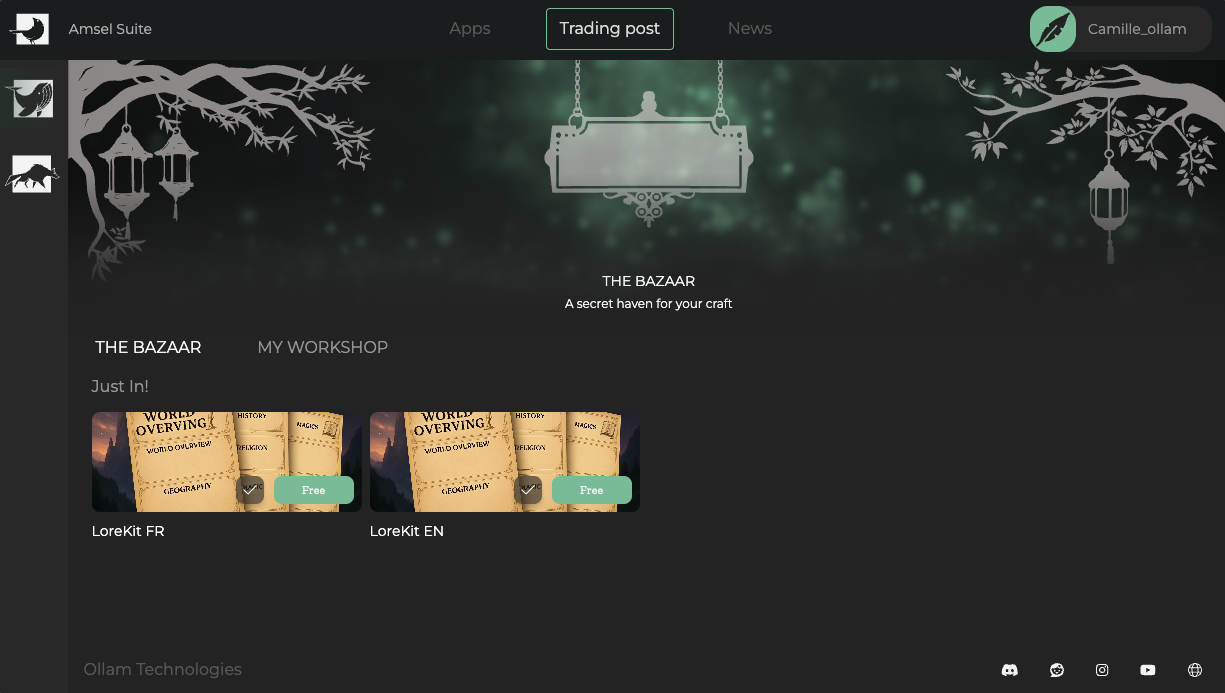
Download the 30 “Starter Kit” templates
To help you get started with Lore and build your next campaign , base templates are now available. They were created by the founders of Amsel Suite .
By downloading the file directly via the launcher , you’ll get access to a Lore Kit with over 30 templates .
After creating your new Lory file, you can use , modify , or delete the templates as needed.
To use the Starter Kit templates, simply:
- Download them via the bazaar in the launcher
- Save them locally on your computer from My Workshop
- Open an existing Lory or create a new one in Lore
- Import the templates using the menu at the top left of your screen
- You can now use the templates however you like .
The Launcher: Your template hub
The new launcher is also here to guide your creative process in Lore .
Before you begin, we recommend checking out all the latest updates in the launcher — you’ll find all the info about new features.
This improved launcher lets you view all your imported and exported templates and gives you a better overview of your creations .
And that’s not all — several surprises await you in the new Lore 1.6 update !