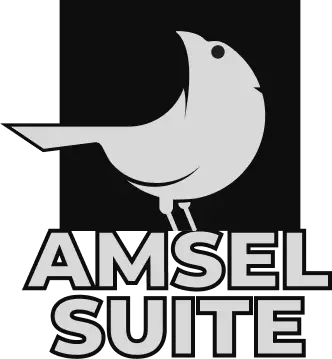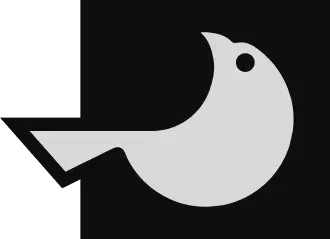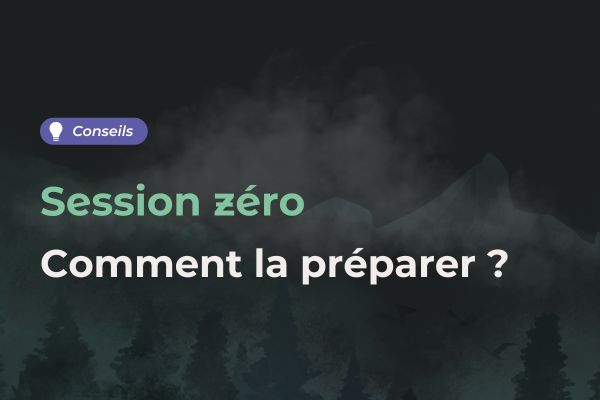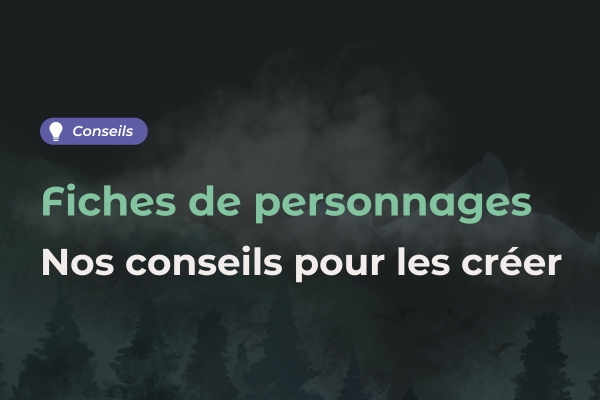
Comment utiliser les runes dans Lore ?
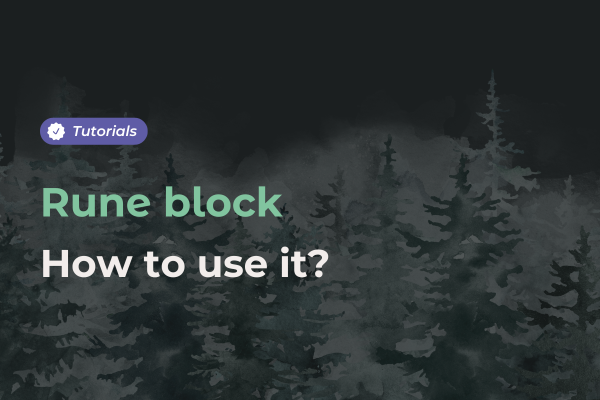
Avez-vous vu les blocs de runes en créant vos templates dans Lore ? Savez-vous comment les utiliser ? Découvrez tous nos conseils pour en profiter et les adapter aux besoins de votre univers .
Qu’est-ce qu’une rune ?
Une rune est un bloc ajouté à un template permettant de réunir plusieurs informations. Ce bloc permet de créer une homogénéisation dans les pages d’une même catégorie .
Par exemple, si vous créez un bloc rune pour la description des personnages , vous pourrez ajouter pour chacun sa ville de résidence, son âge, sa classe, etc.
Il existe de nombreuses façons d’utiliser les runes de notre logiciel de worldbuilding .
Les 5 types d’informations
Dans chaque bloc, vous allez pouvoir ajouter des runes avec une caractéristique : le texte court , le tag, l'option, la divergence and le quantum. Ils ont chacun une utilité différente.

Le texte court
La première proposition est le texte court qui permet d’ ajouter des mots ou des chiffres dans la case correspondante.
Il s’agit de la proposition la plus générique : un prénom, un type, un mot-clef, presque tout peut y être exprimé.
Par exemple, de nombreux utilisateurs utilisent cette fonction lorsqu’ils veulent ajouter des valeurs à leurs personnages . Cela peut être des points d’attribut, d’action ou tout autre valeur qui semble pertinente.
Le tag
Pour faciliter la liaison entre vos éléments, vous avez la possibilité de taguer des pages directement dans les runes.
Les exemples les plus courants sont la ville de résidence et la classe. Dans une fiche de personnage , vous pouvez créer une rune nommée « ville de résidence », qui permettra de taguer la page de la ville.
Attention, les tags des runes n’ont pas le même objectif que les liens miroirs qui eux créent un lien réflexif automatique entre les pages. Par ailleurs, les runes Tag ne peuvent contenir qu’ une seule entrée , et ne sont donc pas adaptées à des listes d’éléments comme le bloc miroir.
L’option
L’option est une information plus complexe à mettre en place au début mais pouvant vous économiser du temps par la suite. Elle permet de limiter votre rune à quelques options. Les entrées de votre liste seront sélectionnables dans chaque page créée à partir du template.
Par exemple, si vous créez une option avec des genres pour les personnages, elle sera visible pour chacun d’eux, et vous pourrez sélectionner facilement le genre de chaque personnage, sans avoir besoin de l'écrire manuellement pour chaque page.
Vous pouvez également accorder à chaque choix une couleur. Cela permet d’avoir un meilleur repaire visuel.
Divergence
La rune divergence permet d’ajouter des options, et de pouvoir ensuite les cocher ou décocher en fonction de vos besoins. Cela fonctionne donc comme un bouton.
Par exemple, vous ajoutez une divergence sur l’hostilité d’un lieu et ajouter des options comme : hostile, calme, dangereux, etc. Vous pouvez alors ensuite activer ou non le bouton sur chaque page lié au template.
Quantum
Quantum est une option nouvelle qui était très demandée auprès de la communauté. Cette option de rune permet d’ajouter des valeurs, telles que des données statistiques.
Vous pouvez y ajouter une unité, une valeur par défaut ainsi qu’un nombre décimal.
Le Grimoire
Afin de faciliter la création de vos runes, nous avons mis en place le Grimoire. Cette nouvelle fonctionnalité permet de réunir l’ensemble des entrées de vos runes et de les stocker.
Vous pouvez alors rapidement les réutiliser dans de nouveaux templates dans en les cherchant dans le Grimoire.
Ajouter des runes à un template
Les runes doivent être ajoutées dans un template pour être utilisées ensuite dans vos différentes pages. Pour commencer, ouvrez ou créez un Lory dans le logiciel Lore .
Créer un nouveau template
Grâce à la palette de droite, commencez par créer un nouveau template . Attribuez-lui une catégorie ainsi qu’un nom . Ici, nous avons décidé de créer un template pour des personnages .

Glisser un bloc de runes
Lorsque vous avez réfléchi à la forme et aux informations que vous souhaitez ajouter dans votre template, glissez les blocs correspondants : texte, image, etc.
Ajoutez ensuite un bloc pour vos runes . Cliquez sur le bouton « + » pour y intégrer les informations souhaitées.
Ajouter les informations souhaitées
Dans ce template, nous avons ajouté de bloc de runes : généralités et statistiques . Nous avons donc utilisé le texte court , la liste déroulante ainsi que le tag . Chaque option permet de répondre à un besoin.
Par exemple, pour les statiques qui peuvent changer rapidement, nous avons simplement entré une valeur à l’aide d’un texte court. Au contraire, dans la partie des généralités , nous avons proposé une liste déroulante avec les différents genres. En considérant que chaque personnage a une seule classe, nous avons ajouté un tag en ce sens.

Remplir les pages
Après avoir terminé votre template avec vos runes, vous pouvez remplir les informations dans chaque page de personnages. Ici, par exemple, nous avons l’exemple de Yosyp Kovalenko.
Les runes peuvent être utilisées de nombreuses façons. C’est un bloc très modulable en fonction de vos besoins. À vous de jouer !
Découvrez notre tutoriel complet sur Youtube !