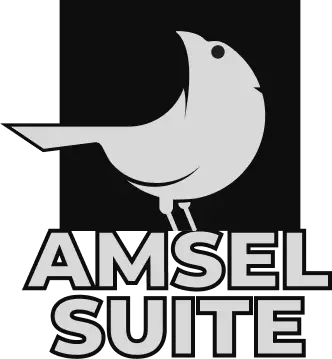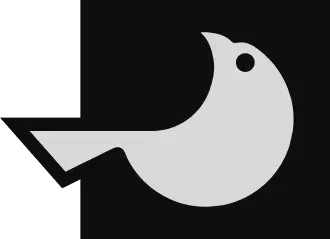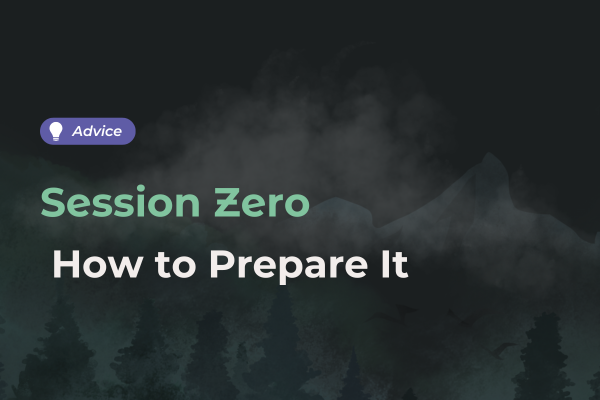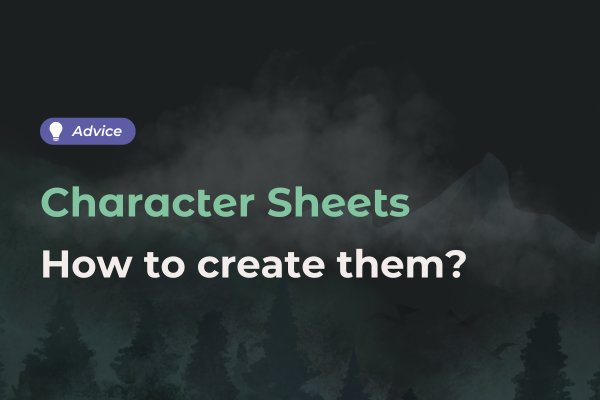
How to use diagrams in Lore?
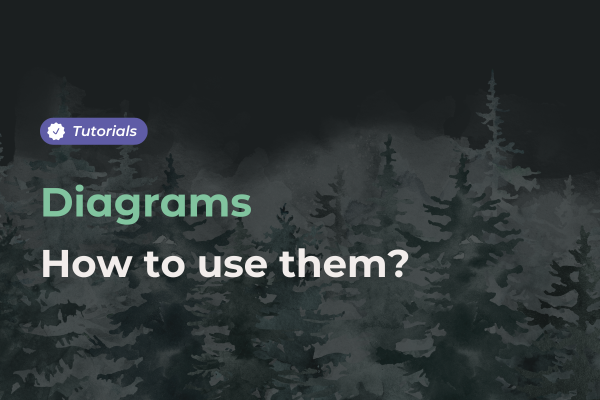
A major new feature of Update 1.3, diagrams enhance the creation and organization of your Lore. Find out more about diagrams and how to use them effectively.
A diagram: what's it all about?
A diagram is a new feature that lets you link different elements together.
You can connect characters, create a family tree, but also link cities, castes, societies or any other classification you see fit.
A diagram not only makes it easier to organize your world, it also makes it even easier to write your story in Tome, our role-playing software.
The two types of diagrams in Lore
To make things easier, but also to give as many options as possible for the more ambitious, we offer two types of diagram in Lore.
The Simple Diagram
Simple diagrams are a simplified version of the tool. In this version, you have limited control over the elements you add. However, you can save a lot of time because the boxes are automatically placed in the diagram.
This simplified version of the diagram is perfect if you're looking to create hierarchies without any complex levels.
The Customized Diagram
Custom diagrams are a little more complicated to use, but they give you more control over your creation.
You have total freedom over the links between boxes and levels in your diagram.
Create a diagram in your Lory
To create a diagram in your Lory, go to the right-hand palette. We recommend that you start by creating a few pages of characters, locations or other elements to be added before starting your diagram. You'll then be able to tag them directly.
Choose your diagram type
First, choose the diagram you need for the world you're creating and the information you want to organize.
To test our worldbuilding software tool, we recommend you start with the simple version. This will enable you to understand how information is organized and to create more complex diagrams later on.
Add information
Once you've created your diagram, you can start adding the relevant information.
Each box can contain an image or title, a subtitle, an additional note that appears on mouse-over, and a link to a specific page.
You can also add comments to lines by double-clicking on them.
In custom mode, you can add new boxes from the palette or by using the arrows next to the boxes.
Customize your diagram lines
For complex diagrams, you can create your own legend by customizing the lines between the boxes. Color them in the ten usual colors, and make them dotted or solid, bold or plain, angled or straight.
Now it's your turn!